1.) Copy your personal data (documents, images etc.) from current Azure AD user profile folder to respective folders in C:\Users\Public
2.) If your PC has no existing local or Microsoft administrator account, open Settings > Accounts > Other people and add a new local user (see Option One in this tutorial) and change it's account type to Administrator (tutorial)
3.) Check that everything is correct, that you will see your Azure AD account under Work or school users (yellow highlight), and your old existing or new local admin account under Other people (blue highlight):
4.) Select Access work or school on left pane, select the connected Azure AD domain, click Disconnect:
5.) Click Yes: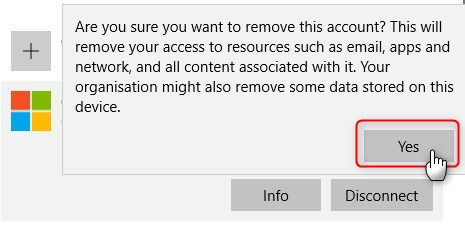
6.) Click Disconnect: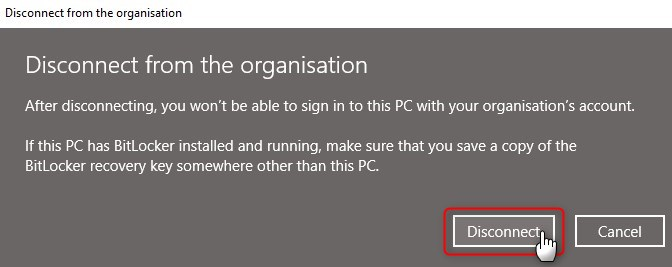
7.) Enter the username and password for an existing local / Microsoft admin account, or for your new local admin account, click OK: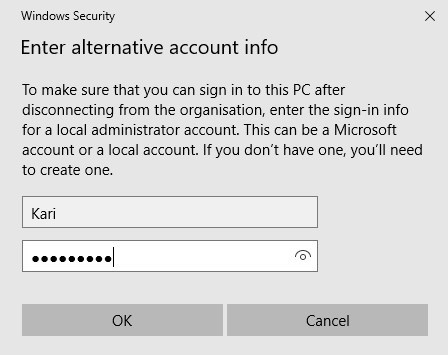
8.) Click Restart now: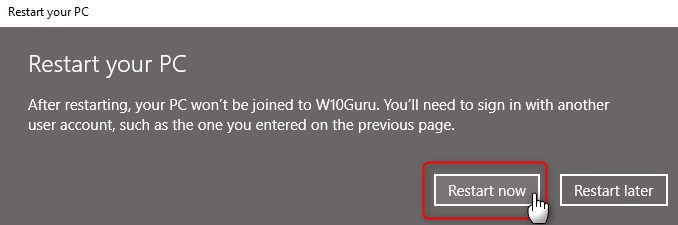
9.) When back on desktop with your new local admin account, move personal data from Public folder and its subfolders you backed up in step 1 above to respective subfolders on new user profile folder.
If the old Azure AD user profile folder is still present in Users folder, it can be deleted now.
That's it.
